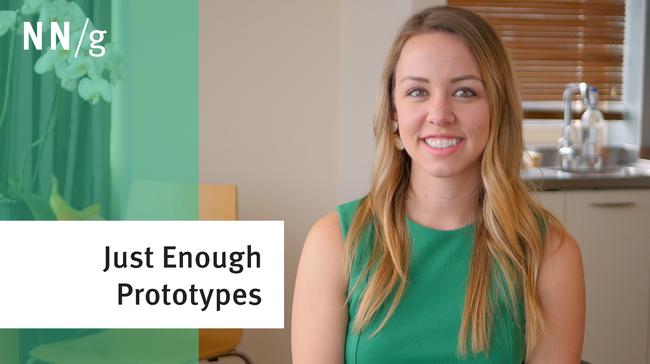Designing Empty States in Complex Applications: 3 Guidelines
Empty states provide opportunities for designers to communicate system status, increase learnability of the system, and deliver direct pathways for key tasks. This article provides guidance for designing empty-state dialogues for content-less containers.